In a fast-paced industry like eCommerce, everything can change in a year or two. In order to avoid falling behind, you have to keep up with trends and continuously innovate.
If you’ve been using the same theme for a year or more, it is high time to switch to a new one.
Lucky for you, it is not a difficult process and here we will show you 3 ways to easily change Shopify theme, no coding required
How to change Shopify theme?
1. Change Shopify theme using the Shopify admin panel
Step 1: Go the the Themes section
Step 2: Scroll down to find the theme options
On the main page, scroll down to the bottom of the page until you see Free Themes and Shopify Theme Stores.
If you want free-of-charge Shopify themes, choose Free themes. If you wish your store to be more professional and exciting, Shopify Theme Store is highly recommended.
There are many designers who build creative and innovative designs on the Shopify theme Store. They are mostly not for free, but you can get your money’s worth.
Step 3: Explore Free Shopify Themes
Step 4: Choose the theme you like
Step 5: Customize the theme and publish it
Once the theme finishes installing. Click on Customize to edit it to fit your store. Read our Guide to Theme Customization for the specific steps.
Once you are happy with how it looks, choose publish to apply it the the live store.
Visit the Shopify Theme Store
Alternatively, if you want a more trendy and well-designed theme built by the pros, the Shopify Theme Store should be your choice. Shopify Theme Store includes over 100 free and premium professionally designed e-commerce website templates that you may use for your online store.
If free themes help you build conversions in mind to achieve the best initial user experience, the paid themes offer more unique designs that businesses can completely match your branding.
The paid premium themes cost between $140 – $180, and they can be previewed completely before purchasing.
Step 1: On the Shopify main page, click on Shopify themes store, you will be directed to the page themes.shopify.com where you can find Trending This Week; Big, beautiful imagery, Minimalist style, Browse by industry, Great for large inventories, Great for small inventories, Video, and 3D for products, etc.
Step 2: Enter the one you like. You may have to purchase to permanently use this theme. Just select Buy theme to Add payment method and get An overview of your billing and payouts.
Learn more:
Shopify payments vs. Paypal: What are the key differences?
What is Shop Pay and Is It Safe?
10 Creative International Women’s Day Campaign Ideas
12 Best Mother’s Day Marketing Ideas For Your Online Store
2. Change Shopify themes using third-party themes
Shopify’s mission is to make commerce better for everyone, but Shopify itself can’t do it all.
Many Shopify merchants use third-party themes that are outside of the Shopify theme store for their businesses and are very happy with them.
So why use third-party theme?
Third-party themes like EcomSolid Shopify Theme give you various power that traditional Shopify themes don’t have, including better conversion optimization, built-in sales-booster add-ons, unlimited options for customizing, etc.
To change Shopify theme by using third-party services, you need to integrate the one you like into Shopify. Here we will use EcomSolid as an example
- Go to the website of the app you choose and click Get Started
- Enter your Shopify domain to start. Afterwards, you will gain access to the theme’s dashboard.
- Or you will also see the theme and can access it from Shopify’s backend. Simply choose Apps in Shopify’s dashboard and click on the theme you want to work with.
3. Upload your own Shopify theme
To bring the most beautiful and eye-catching interface to your site, you may freely choose the theme anywhere and upload it to your Shopify store.
If you have a developer to help you or you are comfortable with HTML, CSS, and Liquid, you can build themes yourself and Shopify enables you to work the way you demand.
After creating your own theme, open the Upload theme tab and Add file or Drop file to upload.
Once upload completed, your new theme will appear in the theme library just like those purchased from the Shopify Theme Store and are ready to be customized and published once visible.
Learn more:
How to Use Shopify Buy Buttons
Shopify Collabs: What Is It and How Do You Use It?
How to Connect Your Shopify Store to YouTube?
Frequently Asked Questions
What are Shopify themes?
What makes a good Shopify Theme?
The three most important criterias when choosing a Shopify theme should be:
1. Does its style match the style you’re looking for? Your product should not look out of place and customers should feel comfortable when visiting your store.
2. Does it look modern? There are numerous themes out there that haven’t been updated since forever. Using those would make your store outdated and untrustworthy. Make sure to use themes that have a clean, trendy, and mobile-friendly design.
3. How customizable is it? No matter how well you choose, you will need to customize the theme eventually. Therefore, having a theme that supports deep customizations will make life so much easier.
Conclusion
Congratulations, now that you know how to change Shopify theme, you are ready to update your store or install a theme of your choosing. Make sure you choose your theme wisely.
That is not the end of the line though. To make sure the theme works well for your specific business, extra edits are always needed. Read other articles on our blog to explore your options.
Good luck and happy selling.
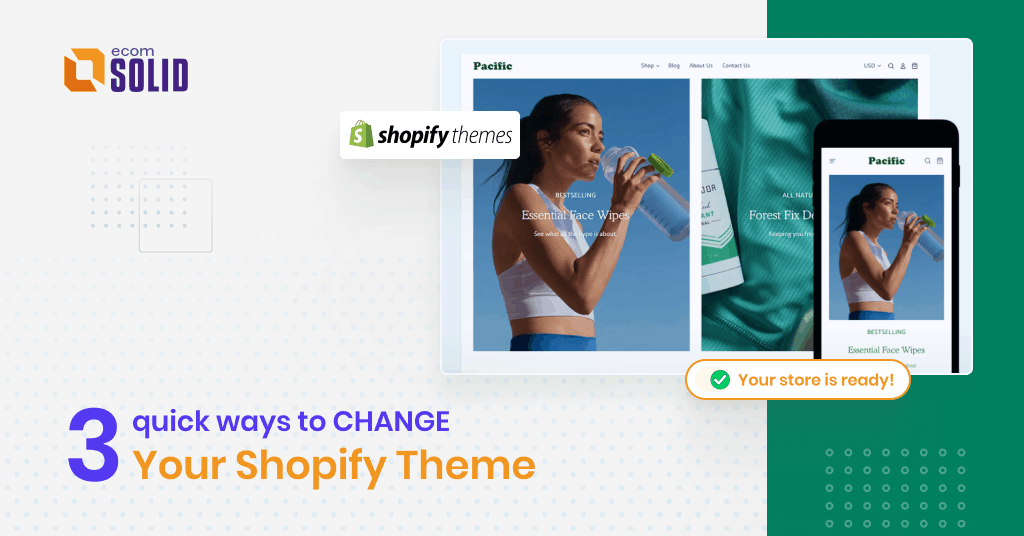
One reply on “How To Change Shopify Theme, No Coding Required (2022 Updated)”
Thank you for the post,