Shopify is an excellent platform to build your e-commerce website with. We all love it but it might not be a good idea to show that our stores are made with Shopify. Yes, we are talking about the “Powered by Shopify” tagline in your site’s footer.
In this article, we’ve created a step-by-step guide to help you remove the “Powered by Shopify” link at the bottom of your Shopify store. Let’s delve in!
How to remove Powered by Shopify?
Thankfully it’s a simple process. Depending on your theme, technical knowledge, and preferences, the steps might differ a bit, but generally, it is the same for all stores.
For this example, we will be using the “Debut” theme to show you how to remove “Powered by Shopify”. However, if you’re using other free themes, the steps should be fairly similar.
Watch the video below if you don’t have time to read:
Method 1: Remove Powered by Shopify using Edit code
Step 1: Online Store > Themes > Actions > Edit code
Log in to your store admin. In your Shopify admin dashboard, head to Themes, find the theme that you want to edit. When you see a drop-down Actions, select Edit code
Step 2: Sections > footer.liquid
From here, open the folder for Sections which will contain the “footer.liquid” file. Then the coding opens up on the right-hand side.
Step 3: Ctrl + F (Command + F) > Search powered_by_link
Open the code search box. If you use Mac, press the Command and F at the same time. In case you’re a PC user, press the Ctrl and F. In this example, the Debut theme has three “powered_by_link” locations.
Step 4: Delete {{ powered_by_link }}
Make sure to delete the following code: <small class=””site-footer__copyright-content” site-footer__copyright-content–powered-by”=””>{{ powered_by_link }}</small>.
Depending on what theme you are using, there may be more than one instance of this bracketed code that you’ll have to delete. For instance, if you use non-sectioned themes, the code might be a little different but should include {{ powered_by_link }}.
Step 5: Click Save
?? Notes: Please note that if you decide to change your Shopify theme, you will need to repeat the steps above. Because the changes you make only apply to the theme you have selected.
Learn more: How to Use Shopify Buy Buttons
Method 2: Remove Powered by Shopify using Edit language
If the first method doesn’t work for some reasons, then you can use the alternative method below. Instead of choosing Edit code, you can choose Edit languages (also recommended by Shopify themselves).
Step 1: Online Store > Themes > Actions > Edit languages
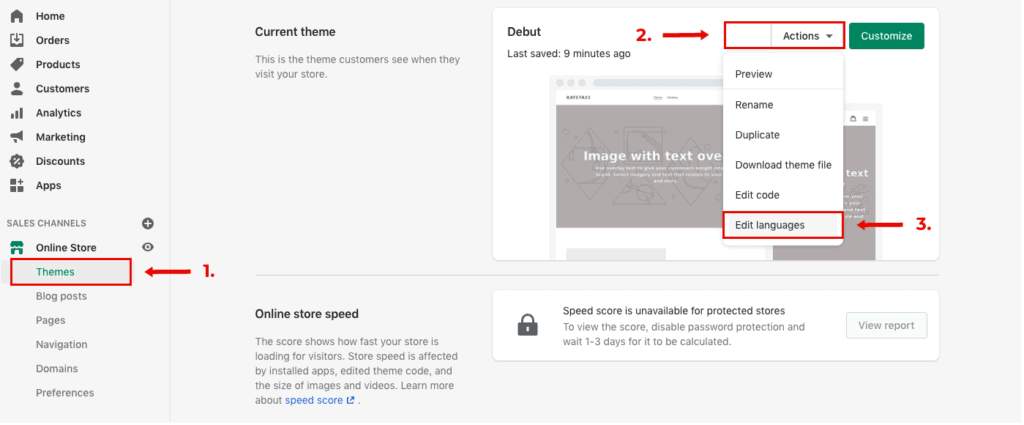
Much like before, you’ll want to head to Shopify Dashboard. On the left side of the sidebar, click on Online stores, then choose the icon labeled Themes. Now you will see the page that your active theme has portrayed. There will have a drop-down menu that includes an option called Edit languages. Click on it.
Step 2: Type “powered” in to the Filter box
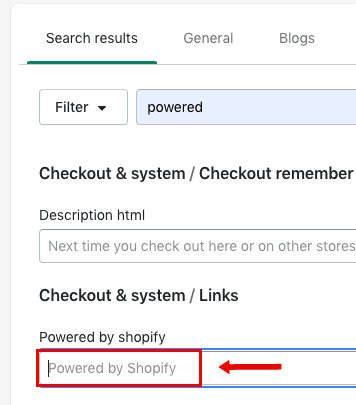
You’ll see the faded Powered by Shopify placeholder text appear under sections such as Check out & systems / Links or General / Password Page. All you have to do is press space and the faded text will disappear. Do the same with the HTML search bar.
Step 3: Click Save
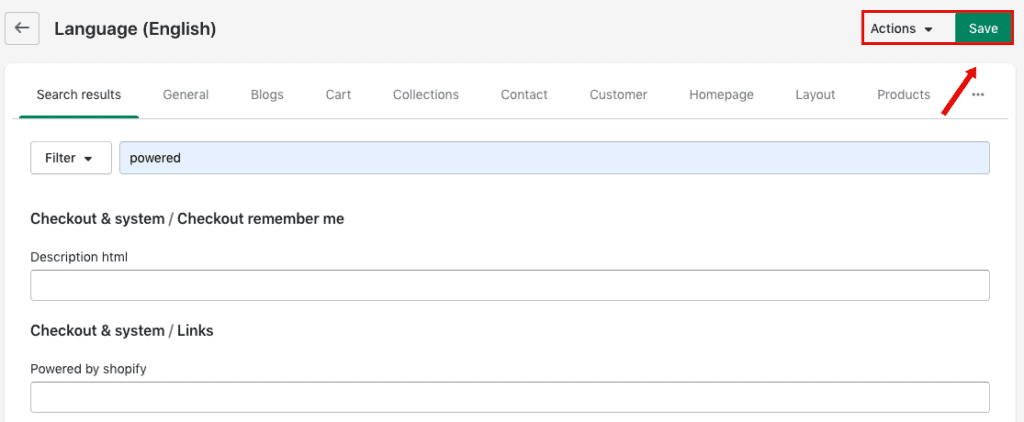
Scroll back up to the top right of the screen and click the Save button to save your changes. That’s it! You’ve successfully removed Powered by Shopify from both the check out page and the password page.
Method 3: Remove powered by Shopify with the mobile app
We all know that every store owners use laptops or PCs to customize their e-commerce site. However, with the emerging of mobile devices, some of us are constantly on-the-go with their phone. So lastly, we’ll explain how to take off the Powered by Shopify code using Android or iOS devices.
Follow these steps to remove Powered by Shopify badge:
- Go to the Shopify dashboard.
- From the Sales channels section go to Online Store > Themes.
- Choose the theme that you want to edit, click Actions > Edit languages.
- In the Filter box, search “powered”.
- In the Powered by Shopify box, insert a single space.
- Click Save.
You have successfully gotten rid the Powered by Shopify link from your website. Let us know in the comment if you have any difficulties when following this instruction. Good luck!
Can you remove Powered by Shopify?
The answer is Yes.
It is obviously your choice whether or not to do this, but there are a number of good reasons to remove the “Powered by Shopify” link:
- First, you may not want to make customers confused when they see a brand that does not belong to you.
- Second, you want to utilize the footer for your own brand, instead of giving it to Shopify.
- Or you simply want to delete the “Powered by Shopify” for aesthetic reasons.
From one study from Consumer Reports, the average customer paid more attention to the superficial aspects of a site than the actual content.
Let’s imagine! Before making a purchase, most prospective customers would want to make sure the store is trustworthy. So, first, they would check your business’s social media accounts.
Unfortunately, next to the social media links, they immediately take notice of the “Powered by Shopify” link.
This link informs your customers that:
- You don’t fulfill your own processes.
- They can find the product for cheaper price somewhere.
- And, You’re probably not very good at this.
Therefore, it is advisable that you get rid of the Powered by Shopify footer link as soon as possible.
What to put in the footer instead of Powered by Shopify?
Instead of “Powered by Shopify”, adding a trust badge from well-known brands like Visa, MasterCard, PayPal, money-back guarantees, your social media links, and contact information in the footer are likely to provide much greater levels of trust.
Take a look at how this is done effectively from a Shopify case study from Teepee Joy – one of the successful stores using our theme EcomSolid:
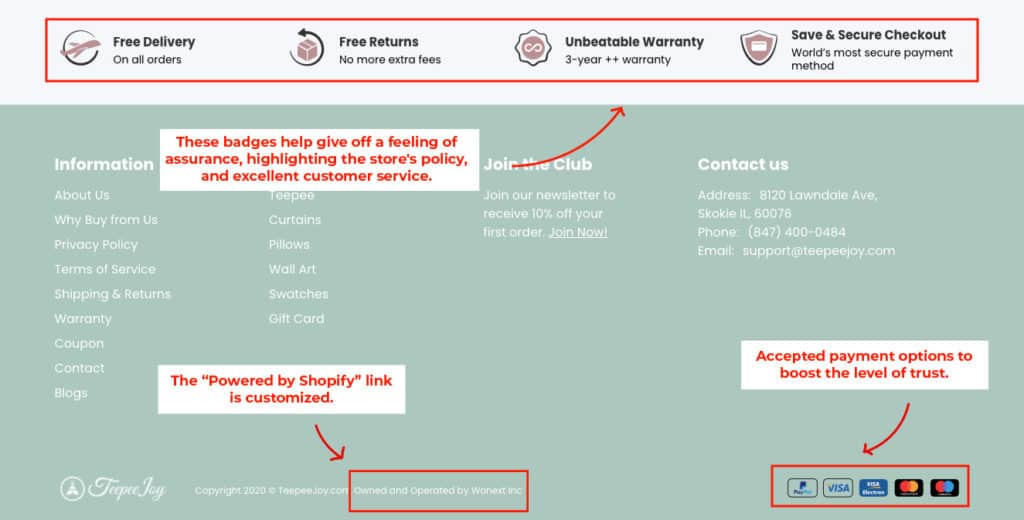
- The Teepee Joy store has the Visa, Mastercard, and PayPal badges listed as accepted payment options to boost the level of trust.
- The “Free Shipping”, “Free Returns”, and “Save & Secure Checkout” badges help give off a feeling of assurance, highlighting the store’s policy as well as excellent customer service.
- Especially, instead of “Powered by Shopify”, you will notice that the link is customized to the store owner’s name.
Once you apply our theme EcomSolid, the trust badge is automatically available for usage. All you need to do is drag, drop, and customize it to fit your website. The only limit is your imagination.
Learn more:
Shopify payments vs. Paypal: What are the key differences?
What is Shop Pay and Is It Safe?
Frequently Asked Questions
What does Powered by Shopify mean?
How to remove Powered by Shopify in password page?
Read more to learn how else you can edit and customize the Shopify password page.
How to remove Powered by Shopify in Debut theme?
Alternatively, you can use EcomSolid, which allows much faster and easier editing of the store’s footer.
How to remove Powered by Shopify in EcomSolid Theme?
In other words, you can remove the “Powered by Shopify” from the footer of your site by simply going to our Theme Editor, scrolling down to the footer, choosing the link you want to edit, and removing it. Additionally, you can also change the font, text color, add background color, custom code, etc. so much more easily with EcomSolid.
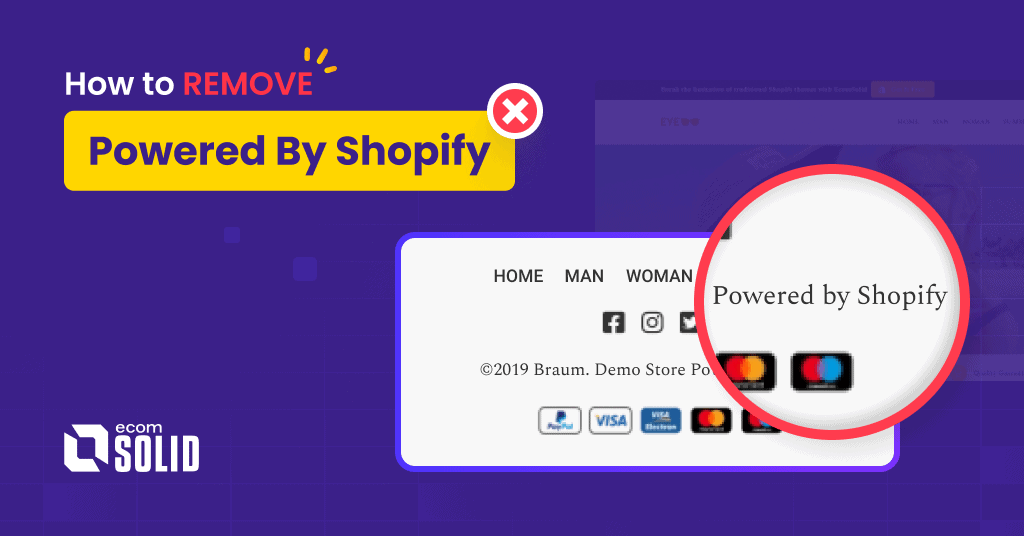
4 replies on “How to Remove Powered by Shopify in 3 Steps (& What to Put Instead)”
very clear and good article easy to understand. Thank you
Thanks alot
This is a great post! I was wondering how to remove powered by Shopify from my website and this article has provided the answer. Thank you for sharing!
Thank you this helped a lot